Overview
The Notifications panel lets you control who is copied on every reply an agent sends, who is alerted when a draft is created, and how each conversation is mirrored into your CRM (e.g. Hubspot, Salesforce). Properly setting these fields ensures stakeholders stay in-the-loop and that customer interactions are logged automatically.
How to Get There
-
Navigate to Workflows.
-
Click New Workflow or open an existing workflow with Edit.
-
In the left-hand wizard, select Advanced Configuration (Step 3) and then select the tab Workflow Settings.
-
Complete the fields described above and click Save (or Next to continue configuring the workflow).
What Each Fields Do
| Section | Field | Purpose | Format / Notes |
|---|---|---|---|
| Draft notifications |
To |
Sends an alert each time a draft reply is created so reviewers can approve or edit before sending. |
Comma-separated list. |
| Outgoing email notifications | CC | Adds recipients to the Cc line of every outgoing response generated by the workflow. | Comma-separated list of email addresses. |
| BCC | Silently copies recipients on every outgoing response. Useful for logging to Slack or audit inboxes. | Comma-separated list. | |
| CRM Integration Settings | Forwarding email | Forwards the original incoming message to a CRM drop-box address (e.g. HubSpot or Salesforce) so a ticket or lead is created automatically. | Single email address. |
| BCC email | Adds the CRM drop-box address as a BCC on outgoing replies to keep the entire thread in your CRM. | Single email address. |
Example Use Cases
-
Approval flows: Enter managers in Draft notifications so they review replies before they are sent.
-
Team visibility: CC your support leads so they see every customer-facing response.
-
Audit & compliance: BCC a dedicated Slack channel for immutable logging.
-
CRM sync: Point Forwarding email at
forward@yourcrm.comso each new customer email opens a contact record, and use BCC email to attach the agent’s reply back to the same record.
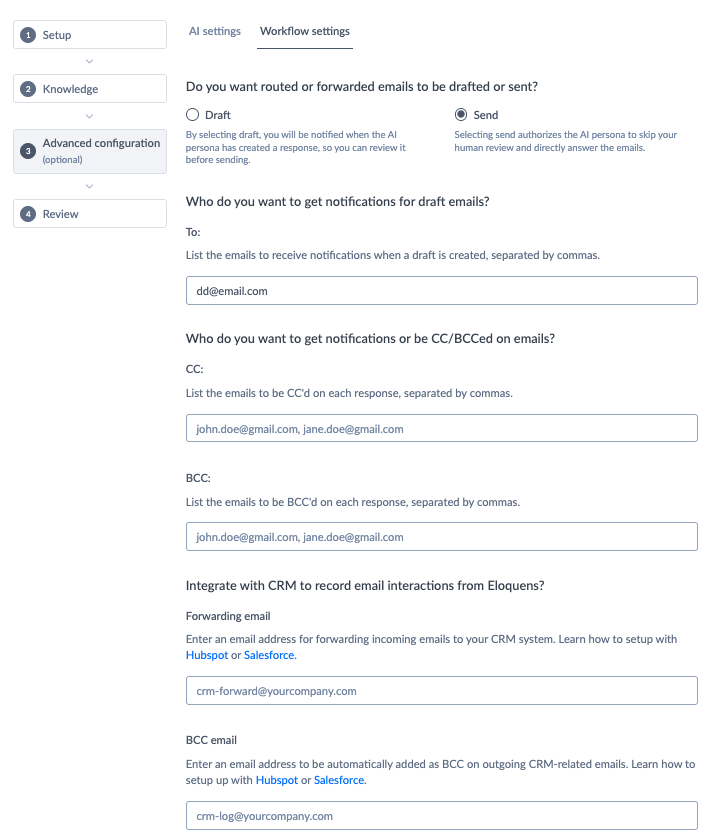
Douglas Ho
Comments