Sources
What is the Sources Feature?
The Sources feature in Eloquens AI transforms your AI from a "black box" into a transparent, accountable assistant. Every time your AI generates a response, it shows you exactly which documents and information it used to create that answer - no more guessing, only proof.
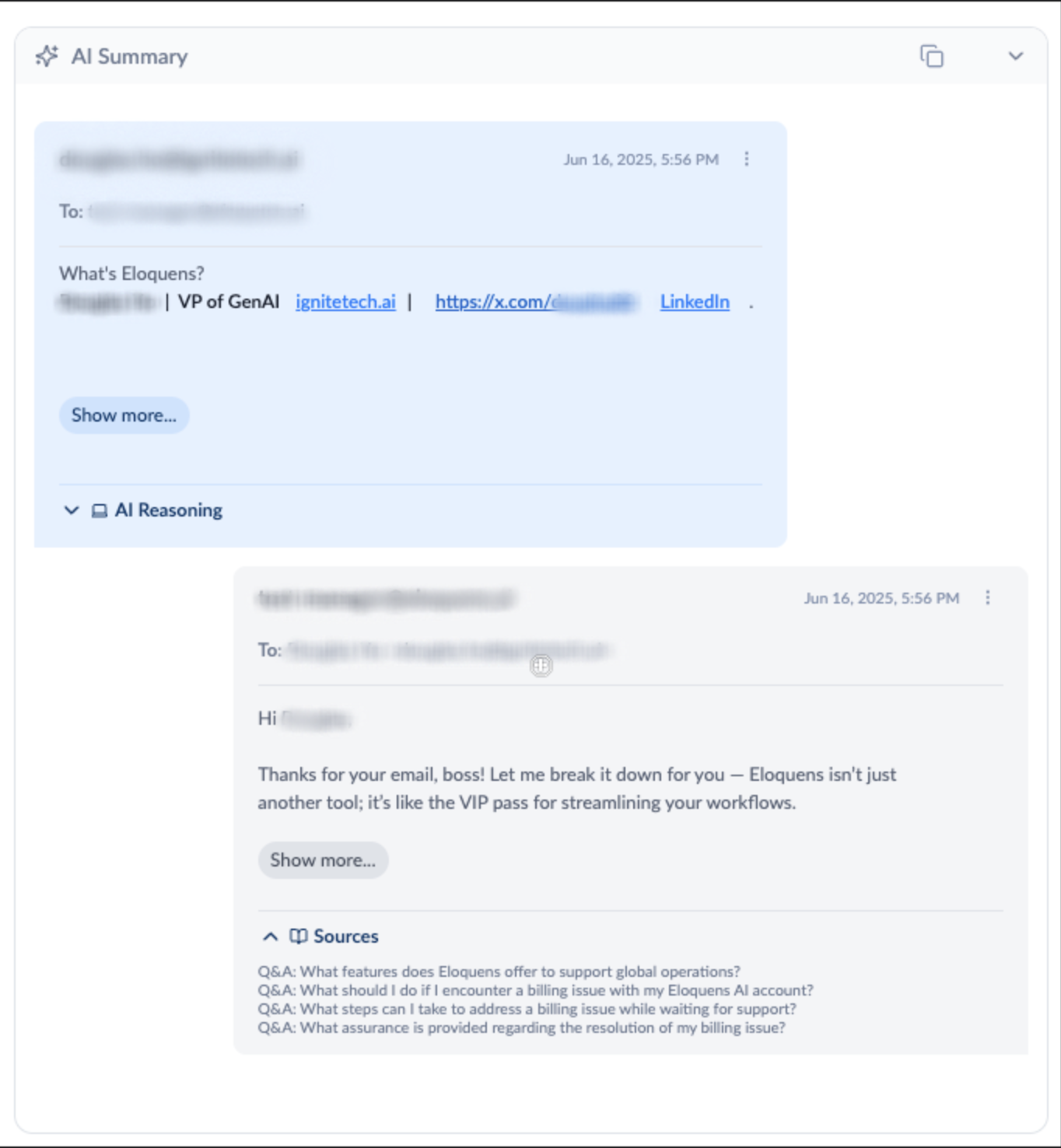
How to Access Sources
Step 1: Navigate to Conversations
- In the left sidebar, click on "Conversations"
- This takes you to the page where you can view all your workflow conversations
Step 2: Select a Conversation
- Choose any conversation from the list on the left
- The conversation messages will load on the right side
Step 3: Find AI Responses
- Look for AI-generated responses
- These appear with a light background
Step 4: Click on Sources
- Below any AI response, look for the 📖 Sources section
- Click on the book icon and "Sources" text to expand the section
- Click again to collapse it when you're done reviewing
Instead of wondering "Where did this information come from?", you can see exactly which documents, knowledge articles, or Q&As your AI referenced to generate each response.
✅ Built-In Quality Control
Catch outdated information, verify accuracy, and ensure your AI is pulling from the right sources before responses are sent to customers.
🛠️ Effortless Troubleshooting
When something seems off - wrong pricing, outdated features, or missing information - Sources instantly reveal which document needs updating.
📈 Knowledge Management Insights
See which documents your AI uses most frequently, identify knowledge gaps, and keep your information current and relevant.
What You'll See in Sources
Smart AI-generated citations show exactly what information was used:
- "DOC: Company Policy Manual"
- "URL: https://support.example.com/kb/article"
- "Q&A: How to reset password?"
Best Practices
📋 Regular Quality Checks
- Review Sources for important responses before approving them
- Look for outdated document references that might need updating
- Verify that citations match the information in your response
🔄 Knowledge Base Maintenance
- When you spot outdated information in Sources, update the source document
- Use Sources to identify which documents are used most frequently
- Remove or update documents that consistently provide incorrect information
🎯 Workflow Optimization
- Train your team to check Sources for high-stakes responses
- Create a process for updating knowledge based on Source feedback
- Use Sources to identify knowledge gaps in your documentation
Customer Support
- Verify pricing information before sending quotes
- Confirm policy details before making commitments
- Ensure feature descriptions are current and accurate
Sales Teams
- Double-check product specifications in proposals
- Verify current pricing and availability
- Ensure competitive information is up-to-date
Content Teams
- Verify facts before publishing responses
- Ensure consistency across all customer communications
- Identify frequently referenced content for updates
- Cause: Source documents lack clear structure or titles
- Solution: Add clear headings and section titles to your knowledge documents
Wrong Information in Sources
- Cause: Source documents are outdated or incorrect
- Solution: Update the referenced documents in your knowledge base
Sources Not Clickable
- Cause: You need to click directly on the book icon and "Sources" text
- Solution: Look for the 📖 icon below AI responses and click on it
Tips for Maximum Effectiveness
- Structure Your Knowledge: Use clear headings, sections, and titles in your documents
- Keep Content Current: Regularly review and update frequently cited sources
- Train Your Team: Ensure everyone knows how to check and interpret Sources
- Use for Training: Sources help identify what information your AI considers most relevant
- Regular Reviews: Check Sources on draft responses before sending them to customers
The Sources feature integrates with your Knowledge AI system to:
- Retrieve relevant information from your knowledge base
- Generate intelligent citations that explain exactly what was used
- Display this information in an easy-to-read format with clear source types
- Allow you to expand or collapse the Sources section as needed
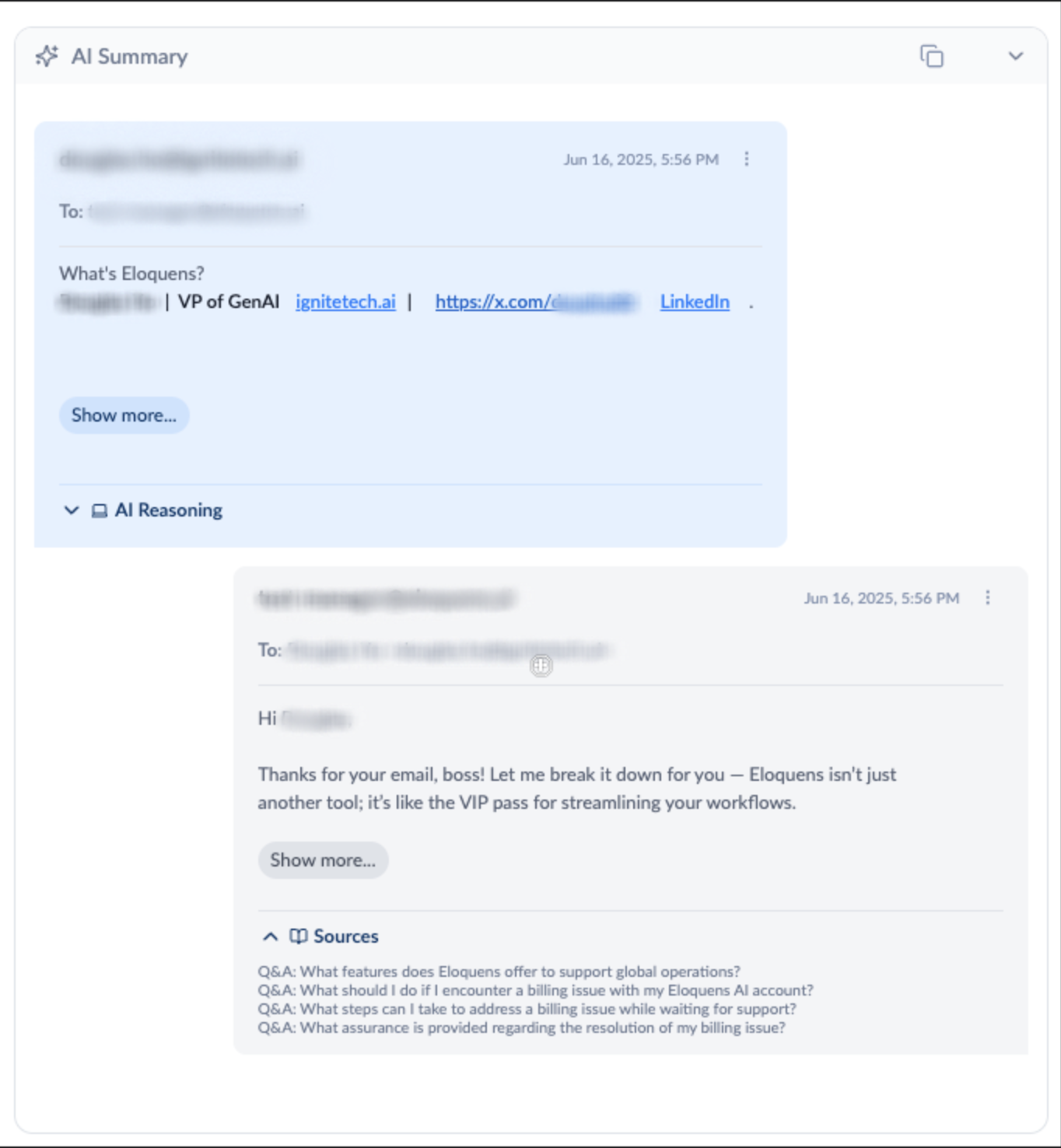
Douglas Ho
Comments