Overview
Documents are one of the most powerful knowledge sources in Eloquens. By uploading your business documents - from policies and procedures to product specifications and training materials - you provide your workflows with direct access to your organization's official information and guidelines.
Supported File Types
Eloquens supports the following file formats for your knowledge base:
- Documents - Word files (.docx, .doc)
- Excel spreadsheets - (.xlsx, .xls)
- PowerPoint presentations - (.pptx, .ppt)
- Text files - (.txt)
- PDFs - Portable Document Format files
- HTML files - Web page files
Where to Upload Documents
You can upload documents in multiple locations within Eloquens:
- During Workflow Creation - Add documents while setting up a new workflow
- Knowledge Manager - Centralized location for organizing all your documents across workspaces
- Existing Workflows - Add or manage documents for workflows you've already created
Setting Up Document Knowledge for Workflows
Step 1: Create a Folder
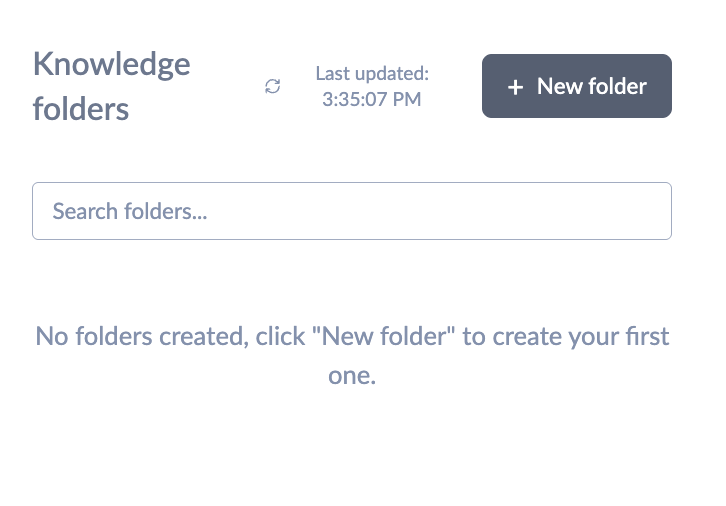
- Give the folder a relevant name based on its purpose
- Examples: "Product A Documentation", "Sales Guidelines", "Customer Support Policies"
- Use descriptive names that make it easy to identify the folder's contents
- Think about how you'll organize information as your knowledge base grows
Step 2: Upload Relevant Documents
Add the necessary documents into your folder to provide the required information for your workflows:
Upload Sources:
- From your computer - Drag and drop or browse to select files (supports multiple file selection)
- Google Drive - Including Google Docs, Google Sheets, and Google Slides (automatically converts Google Workspace files to standard formats)
- OneDrive - Access your Microsoft cloud documents (supports both personal and organizational accounts)
Cloud Integration Features:
- Google Drive: Automatically converts Google Workspace files (Docs, Sheets, Slides) to standard Office formats for processing
- OneDrive: Supports both personal Microsoft accounts and organizational Office 365 accounts
- Bulk Selection: Choose multiple files and folders at once from any cloud source
- Real-time Access: Connect directly to your cloud storage without downloading files locally first
Document Selection Tips:
- Ensure documents are up-to-date and comprehensive
- Include all relevant information your personas might need
- Consider both internal procedures and customer-facing information
- Upload the most current versions of policies and guidelines
Step 3: Organize with Multiple Folders
Create multiple folders to categorize knowledge effectively:
Example Organization Structures:
- By Product: "Product A", "Product B", "Product C"
- By Department: "Sales", "Marketing", "Customer Support"
- By Function: "Policies", "Procedures", "FAQs"
- By Audience: "Internal Guidelines", "Customer Information"
Benefits of Good Organization:
- Quickly locate and manage information
- Easier to maintain and update content
- Simpler to assign relevant knowledge to specific workflows
- Better control over what information each persona can access
Step 4: Select Folders in Workflows
When creating or editing a workflow:
- Select Knowledge Sources - Choose one or more folders containing the documents you want your personas to use
- Reuse Existing Folders - Previously created folders and their files can be used across multiple workflows
- Mix and Match - Combine different folders to give workflows access to exactly the right information
- Review Selections - Ensure each workflow has access to all necessary documentation
File Processing Status
Uploaded files require processing before they can be used by your personas. Monitor the processing status through these indicators:
Status Indicators
- 🟠 Orange Indicator - The file is being processed
- 🟢 Green Indicator - The file has been processed successfully and is ready for use
- 🔴 Red Indicator - There was an error during processing (hover over the indicator for details). Try removing and upload again.
Upload and Processing Workflow
The upload process follows these steps:
- File Selection - Choose files from your computer or cloud storage
- Folder Assignment - Files are organized into named folders within your workspace
- Storage Check - System verifies files don't exceed your account storage limits
- Secure Upload - Files are uploaded to secure cloud storage using encrypted connections
- Processing Queue - Files enter a processing pipeline for text extraction and indexing
- Status Updates - Real-time indicators show processing progress
Monitoring Progress
You don't need to wait for files to be fully processed before saving your workflow. You can:
- Manage Knowledge - Select this option for a workflow to view the status of uploaded files
- Knowledge Page - Go to the main Knowledge page and view document status within folders
- Continue Setup - Proceed with other workflow configuration while files process
- Real-time Updates - Processing status updates automatically without page refresh
Troubleshooting Processing Issues
If you see a red indicator or encounter upload problems:
Common Issues and Solutions:
- Storage Limit Exceeded - Check your account storage usage and upgrade if needed
- File Format Not Supported - Ensure the file is in a supported format (PDF, Word, Excel, PowerPoint, HTML)
- File Size Too Large - Individual files may have size restrictions
- Corrupted Files - Password-protected or damaged files may fail processing
- Network Issues - Poor connection may interrupt large file uploads
- Cloud Authentication - Re-authenticate with Google Drive or OneDrive if connection fails
Troubleshooting Steps:
- Check Storage Usage - View your account's storage consumption in settings
- Verify File Integrity - Ensure files open correctly on your computer before uploading
- Try Smaller Batches - Upload fewer files at once if experiencing issues
- Re-upload if Needed - Sometimes re-uploading resolves temporary processing issues
- Contact Support - For persistent issues, reach out with specific error details
Best Practices for Document Knowledge
Keep Content Current
- Regular Reviews - Schedule quarterly reviews of your document knowledge base
- Update Notifications - Inform team members when important documents are updated
- Version Control - Replace outdated documents promptly to avoid conflicting information
- Archive Old Versions - Remove obsolete documents that might confuse the AI
Use Clear Naming Conventions
- Descriptive Names - Use names that clearly indicate the document's purpose and content
- Consistent Format - Establish naming patterns and stick to them across your organization
- Include Dates - For time-sensitive documents, consider including version dates
- Avoid Special Characters - Use simple, clean filenames for better processing
Optimize Document Content
- Clear Structure - Use headings, bullet points, and clear sections
- Complete Information - Include all relevant details your personas might need
- Remove Duplicates - Avoid uploading multiple versions of the same information
- Quality Over Quantity - Focus on essential, high-quality documents rather than uploading everything
Strategic Organization
- Logical Grouping - Group related documents together in folders
- Access Control - Only give workflows access to folders they actually need
- Regular Cleanup - Remove outdated or irrelevant documents periodically
- Cross-Reference - When information spans multiple documents, ensure they're all included
Getting the Most from Document Knowledge
Document Selection Strategy
- Core Policies - Always include fundamental business policies and procedures
- Product Information - Ensure current product specifications and details are available
- Customer Guidelines - Include customer service standards and escalation procedures
- Compliance Documents - Add any regulatory or legal requirements relevant to your responses
Workflow-Specific Knowledge
- Tailor Content - Select documents that are specifically relevant to each workflow's purpose
- Avoid Information Overload - Don't include documents that aren't relevant to the workflow's function
- Test Relevance - Verify that selected documents actually improve response quality
- Iterate and Improve - Adjust document selection based on response quality and accuracy

Douglas Ho
Comments