This powerful feature allows you to rerun your workflows with existing email messages in either TEST mode (for safe testing) or LIVE mode (for actual execution).
Overview
The Workflow Rerun feature lets you:
- Test Mode: Safely test workflow logic without sending real emails or affecting live conversations
- Live Mode: Rerun workflows with real impact on conversations and email delivery
- Debug workflows: Understand how your workflow processes specific messages
- Validate changes: Test workflow modifications before deploying them live
Accessing Workflow Rerun
From Conversations
- Navigate to Conversations in the main menu
- Open any conversation by clicking on it
- Find a user message (incoming email) in the conversation
- Click the three-dot menu on the message
-
Select either:
- "Rerun Workflow (TEST)" - Safe testing mode
- "Rerun Workflow (LIVE)" - Live execution mode
6. Note: Each Rerun utilizes 1 email processing quota as this requires AI to reprocess the incoming email.
Understanding the Modes
TEST Mode
- Safe testing environment: No emails are sent
- No live impact: Conversations remain unchanged
- Full workflow execution: All steps run but outputs are simulated
- Ideal for: Testing logic, debugging, validating workflow changes
LIVE Mode
- Real execution: Actual emails may be sent
- Live conversation impact: Changes affect real conversations
- Production environment: All actions are executed for real
- Use carefully: Only when you want actual results, e.g. regenerate drafts
Rerun Dialog Interface
When you select a rerun option, the Rerun Workflow dialog opens with two main tabs:
Setup Tab
The Setup tab shows the extracted email data that will be used for the rerun:
Email Fields (Read-Only)
- From Email: The sender's email address
- To Email: The recipient's email address
- CC Email: Carbon copy recipients (if any)
- Subject: The email subject line
- Email Body: The full email content with formatting preserved
Information Banner
- Test Mode: Blue banner explaining no emails will be sent
- Live Mode: Orange warning banner about real email impact
Note: All fields are read-only and populated from the original message data to ensure consistency.
Results Tab
The Results tab shows real-time progress and results as the workflow executes. Watch each workflow step execute in real-time:
- Setup: Initial workflow preparation
- Smart Filters: Gatekeeper filtering logic
- Knowledge AI: Knowledge base search and retrieval
- Connections: External system integrations
- Historical Search: Previous conversation analysis
- Intelligent Routing: Orchestrator decision making
- Response: AI response generation (if applicable)
- Response Draft: Draft creation (if in draft mode)
- Routing Draft: Routing email drafts
- Workflow Complete: Final completion status
Best Practices
When to Use TEST Mode
- Testing new workflows: Before deploying workflow changes
- Debugging issues: Understanding why workflows behave unexpectedly
- Training purposes: Learning how workflows process different message types
- Validating configuration: Ensuring settings work as expected
- Safe experimentation: Trying different approaches without consequences
When to Use LIVE Mode
- Recovering from failures: Reprocessing messages that failed originally
- Manual intervention: When you need to force workflow execution
- Correcting missed messages: Processing messages that were skipped
- Updating conversations: When you need real conversation updates, e.g. rewriting of drafts
- Emergency processing: Critical messages that need immediate workflow attention
Safety Tips
- Always test first: Use TEST mode before LIVE mode when possible
- Review email settings: Ensure your workflow email configuration is correct
- Check recipient lists: Verify who will receive emails in LIVE mode
- Monitor results: Watch the execution carefully for any issues
- Understand impact: Know what changes LIVE mode will make to your conversations
Troubleshooting
Common Issues
Workflow Fails at Smart Filter
- Check filter configuration: Ensure gatekeeper rules are properly set
- Review message content: Verify the message meets filter criteria
- Validate email format: Ensure the email is properly formatted
Response Generation Fails
- Knowledge AI setup: Verify knowledge base is configured and accessible
- Response templates: Check that response templates are available
- Tone configuration: Ensure response tone settings are valid
Email Sending Issues (LIVE Mode)
- Email persona settings: Verify email account configuration
- SMTP connectivity: Ensure email sending infrastructure is working
- Recipient validation: Check that recipient email addresses are valid
Getting Help
If you encounter issues:
- Review error messages: Look for specific error details in the Results tab
- Check workflow configuration: Verify all workflow components are properly set up
- Test with different messages: Try the rerun with various message types
- Contact support: Reach out with specific error messages and workflow details
Conclusion
The Workflow Rerun feature is a powerful tool for testing, debugging, and managing your Eloquens AI workflows. By understanding the difference between TEST and LIVE modes, properly interpreting results, and following best practices, you can effectively use this feature to improve your workflow performance and troubleshoot issues.
Remember: Always start with TEST mode to understand the impact before using LIVE mode, and carefully review all results to ensure your workflows are performing as expected.
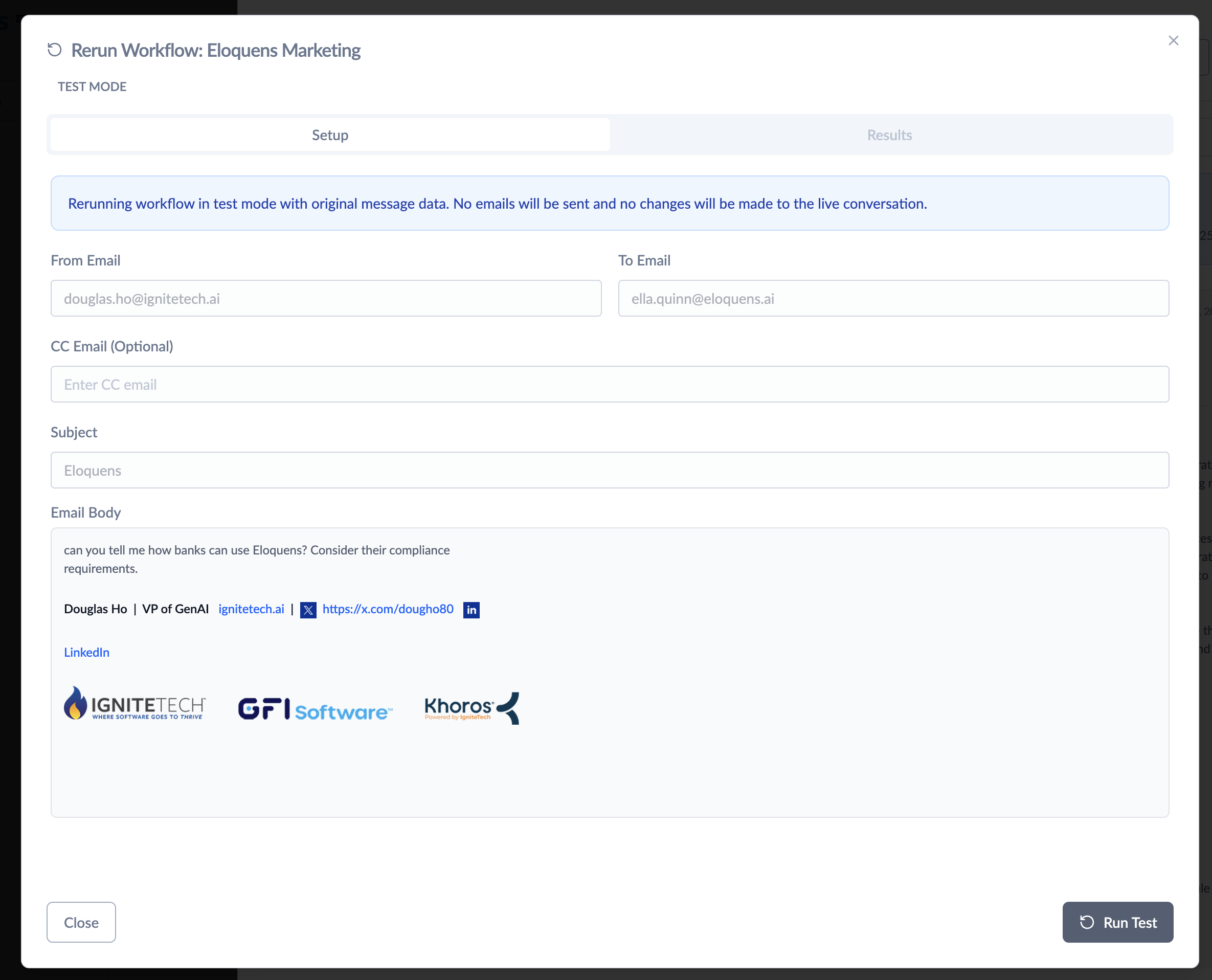
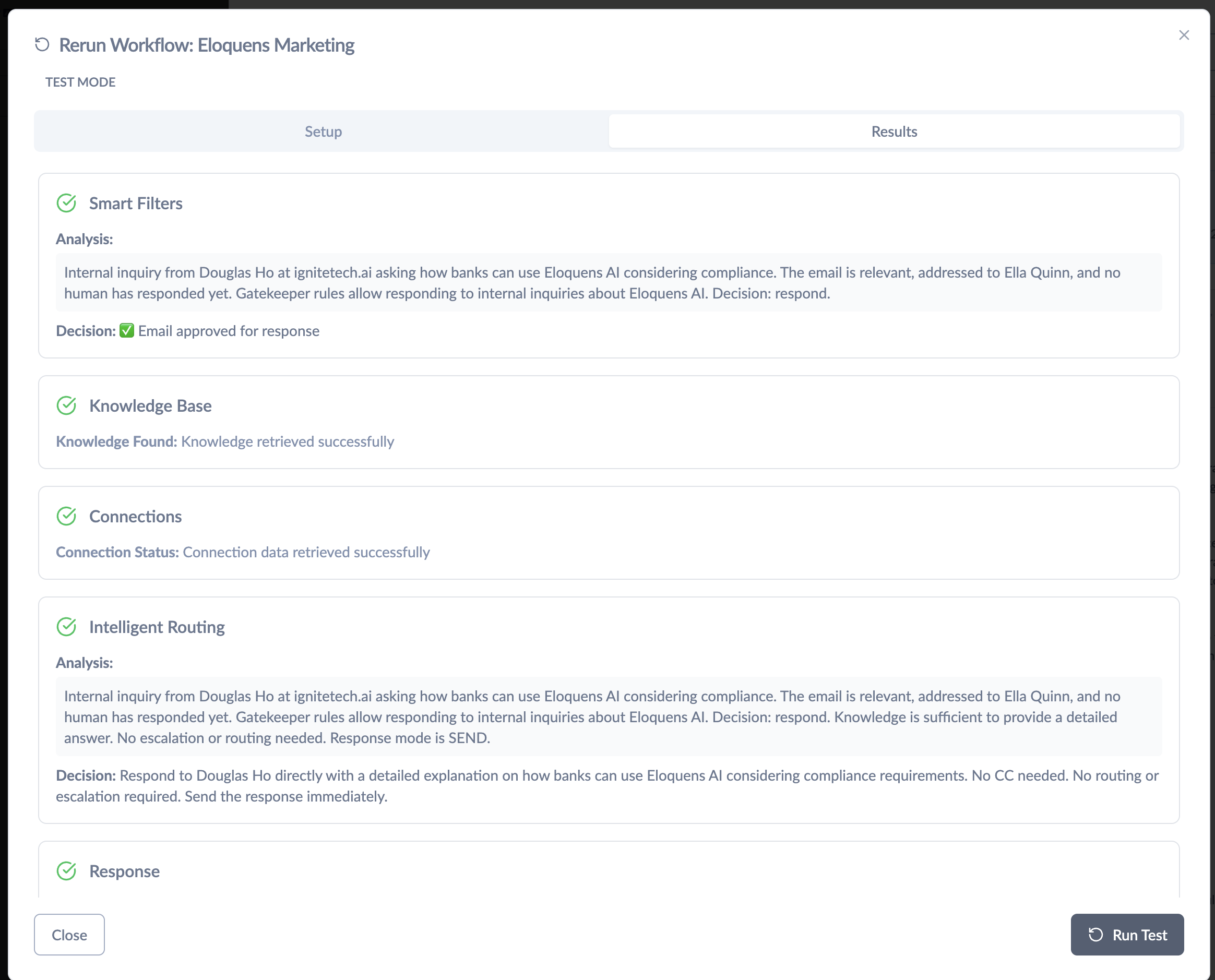
Douglas Ho
Comments