What is Q&A?
The Q&A (Question & Answer) feature in Eloquens AI allows you to create, manage, and organize knowledge pairs that help train and improve your AI assistant's responses. Think of Q&A items as teaching materials that give your AI specific information about how to respond to certain questions or topics.
Each Q&A item consists of:
- Question: The question or topic you want the AI to recognize
- Answer: The specific response or information you want the AI to provide
Why Use Q&A?
Q&A items help you:
- Improve AI accuracy: Provide specific answers for common questions
- Maintain consistency: Ensure the AI gives the same quality response every time
- Share knowledge: Capture important information that should be easily accessible
- Train your AI: Teach your assistant about your business, products, or services
How to Create Q&A Items
1. Manual Creation
From Workflow Knowledge Sources:
- Navigate to your workflow
- Go to the "Knowledge" section
- Click on "Q&A Pairs"
- Click the "Add Q&A item" button
- Fill in your question and answer
- Click "Create" to save
From Knowledge:
- Go to the "Knowledge" section
- Select "Q&A" from the menu
- Choose the workflow you want to add Q&A to
- Click "Add Q&A item"
- Enter your question and answer
- Save your Q&A item
2. Generate from Conversations
When you're viewing conversations in your workflow, you can automatically create Q&A items based on the conversation content:
- Open the conversation you want to use
- Click the three-dot menu (⋮) next to the conversation
- Select "Create Q&A"
- The system will analyze the conversation and suggest Q&A pairs
- Review each suggested Q&A item
- Edit the question or answer if needed
- Click "Add Q&A" to save the ones you want to keep
- Click "Discard" to remove suggestions you don't want
3. Generate from Draft Edits
When you edit a draft email response, the system can suggest Q&A items based on your changes:
- Edit a draft email response in a conversation
- Make your changes and save
- You'll see a notification asking if you want to create Q&A items
- Click "Yes" to generate Q&A suggestions based on your edits
- Review and approve the suggested Q&A items
- Save the ones that are useful
Managing Your Q&A Items
Viewing Q&A Items
In Workflows:
- View all Q&A items for a specific workflow in the Q&A section
- Search through your Q&A items using the search bar
- See when each Q&A was created and its source
In Knowledge Manager:
- Get a centralized view of Q&A items across all workflows
- Switch between different workflows to see their Q&A items
- Search across all your Q&A content
Editing Q&A Items
- Find the Q&A item you want to edit
- Click the three-dot menu (⋮) on the Q&A card
- Select "Edit"
- Make your changes to the question or answer
- Click "Update" to save your changes
Organizing Q&A Items
Q&A items are automatically organized by:
- Source: How they were created (Manual, Conversation, Draft Edit)
- Date: When they were created
- Workflow: Which workflow they belong to
Bulk Actions
You can work with multiple Q&A items at once:
- Click the "Select" button to enter selection mode
- Check the boxes next to the Q&A items you want to work with
- Use the bulk actions to:
- Approve multiple items at once
- Delete multiple items
- Export selected items
Downloading Q&A Items
You can export your Q&A items for backup or sharing:
- Go to your Q&A list
- Click the three-dot menu (⋮) in the header
- Select "Download"
- Your Q&A items will be exported as a text file with all questions, answers, and creation dates
Q&A Sources
Q&A items are labeled by their source to help you understand where they came from:
- Manual: Created by hand through the interface
- Conversation: Generated from analyzing conversation content
- Draft Edit: Created from edits you made to draft responses
Best Practices
Writing Good Questions
- Be specific and clear
- Use the language your users would actually use
- Include variations of how the same question might be asked
Writing Good Answers
- Keep answers concise but complete
- Use your brand voice and tone
- Include specific details that are helpful
- Avoid overly technical language unless necessary
Organization Tips
- Regularly review and update your Q&A items
- Remove outdated information
- Group related Q&A items by topic when possible
- Use the search function to avoid duplicate Q&A items
Troubleshooting
Can't find specific Q&A items:
- Use the search function with keywords from your question or answer
- Check different workflows if using Knowledge Manager
- Verify you're looking in the correct workflow
Generated Q&A items seem irrelevant:
- You can always discard suggested Q&A items that don't fit
- Edit suggested items to make them more relevant
- The system learns from your choices over time
Remember: Q&A items are powerful tools for improving your AI assistant's knowledge. The more relevant and well-written Q&A pairs you create, the better your AI will perform in conversations.
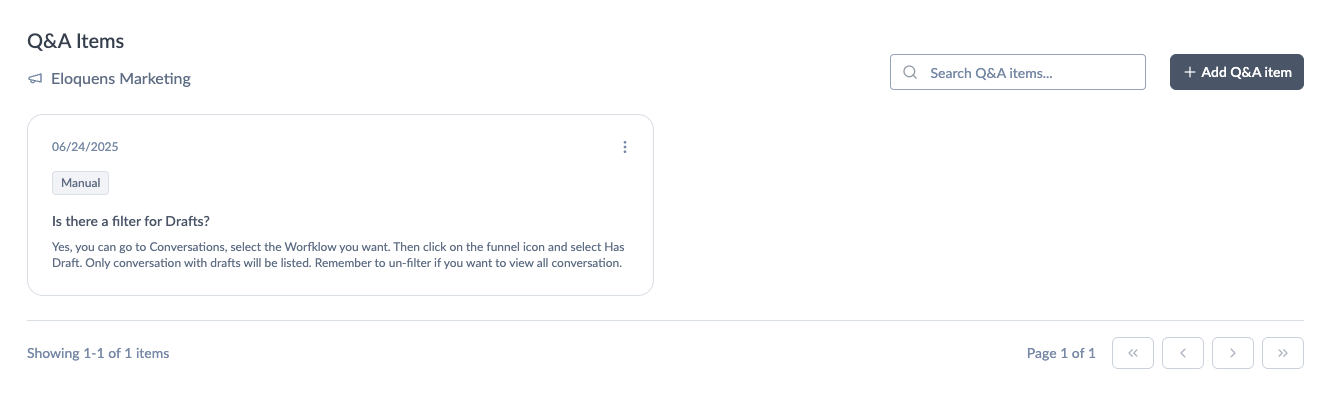
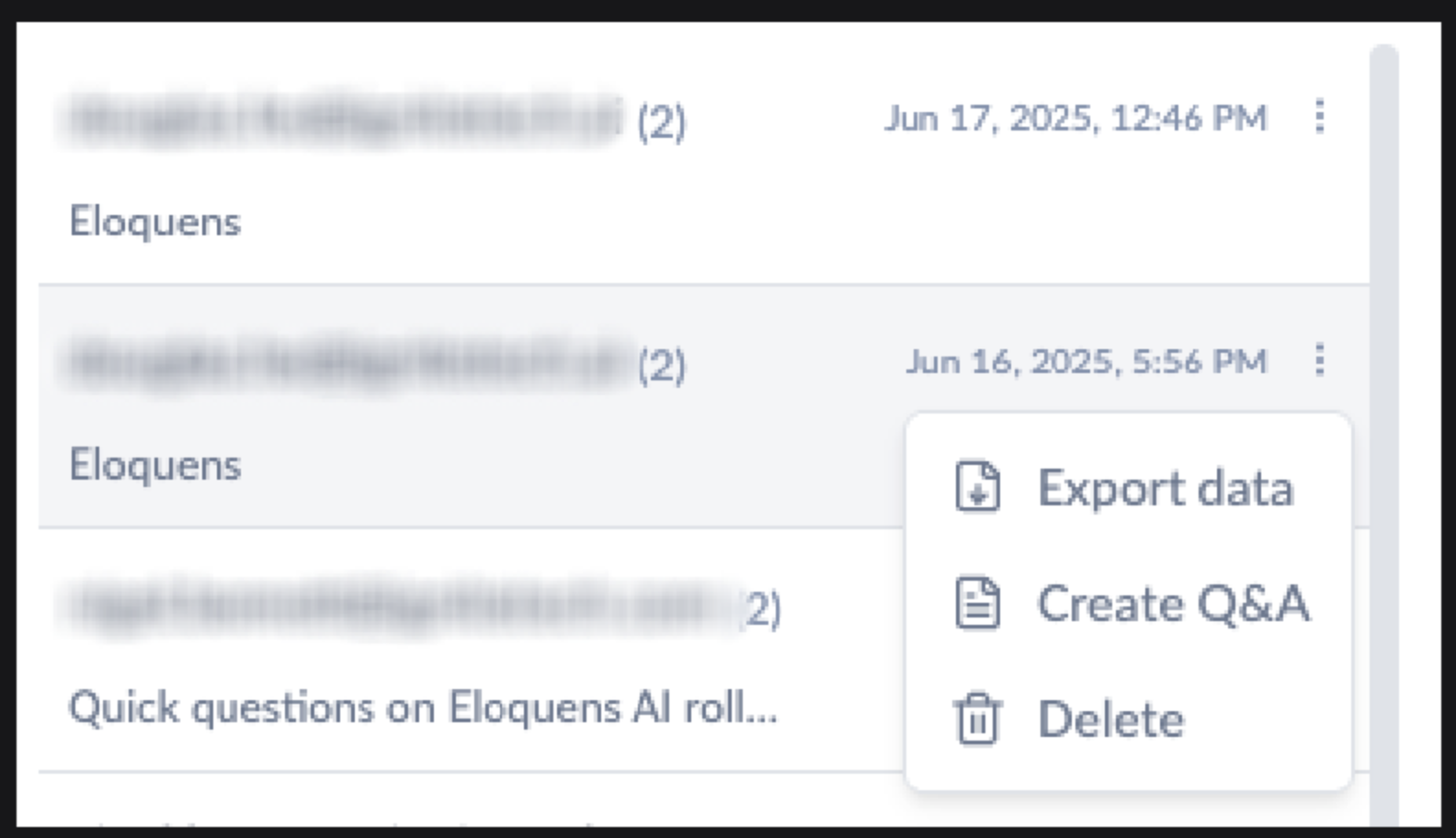
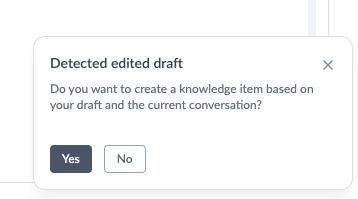
Douglas Ho
Comments