Reviewing Drafts
Overview
When a workflow is set to Draft Mode, where all responses are drafted into Conversations, or to Intelligent Responde Mode, where some responses are drafted, you can use Eloquens AI's Conversation Tools to carefully review, edit, and refine AI-generated email responses to ensure they align with your desired tone, context, and quality before sending.
Features and Steps
Editing Drafts:
-
Navigate to the "Conversations" section and open a thread marked with the Draft Indicator.
-
Review the AI-generated draft displayed in the conversation view.
-
Make changes directly within the draft editor to refine the response.
-
Adjust the tone, add missing details, or correct any errors to ensure the response aligns with your requirements.
-
Press "Save Changes" to save changes that you just did.
AI Regenerating Responses:
- If the initial draft doesn't meet your expectations, click the AI Generate button.
- Type in your instruction and click "Generate"
- The AI will create a new version of the draft based on the email context and any updates you provide.
- You can regenerate multiple times to explore different variations of the response.
- Once you are happy with the generated content, click Apply to push the changes to the draft.
- Select Save Changes to save the latest changes.
Sending the Email:
- Once satisfied with the draft, click the Send button.
- The email will be sent to the recipient(s), and the conversation will be updated to reflect the sent status.
- If you’re not ready to send, the draft will remain saved for further review.
By using Draft Mode, you maintain full control over your email communications, ensuring professionalism and alignment with your organizational standards. This is usually done when you are starting a new workflow and in the process of refining the Email Persona instructions or knowledge.
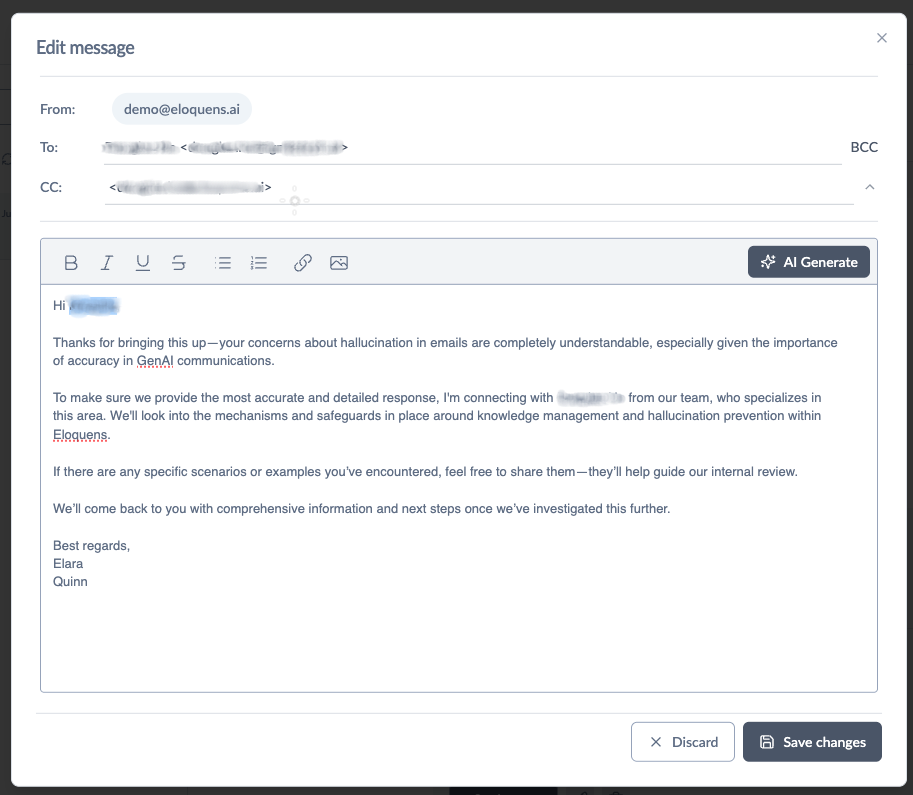
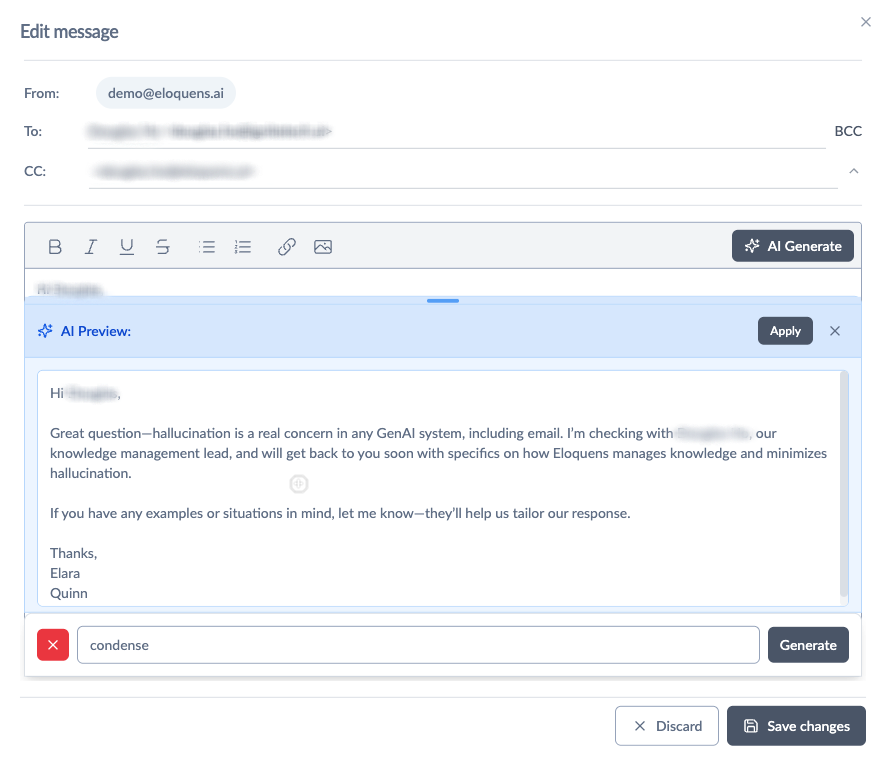
Douglas Ho
Comments