Inbox User Guide
Welcome to the Inbox view in Eloquens AI! The Inbox mode provides a streamlined email-like interface for managing and reviewing conversations in your workflows.
Getting to the Inbox
- Navigate to Conversations in the main menu
- Toggle between Conversation Mode and Inbox Mode using the mode selector at the top
- Conversation Mode: Traditional conversation view
- Inbox Mode: Email-like inbox interface
Inbox Interface Overview
The Inbox interface displays all your conversations in a clean, email-like format with powerful management tools.
Main Interface Elements
Search and Filters
- Search bar: Located at the top-left, search across conversation participants and subjects
- Draft filter: Toggle to show only conversations with draft messages
- Actions menu: Three-dot menu for additional options like bulk export and selection
Conversation List
The main area displays all conversations with:
- Participant names: Shows who's involved in the conversation
- Subject line: The email subject or conversation topic
- Date: When the conversation was last updated
- Draft indicator: Orange warning triangle if the conversation has draft messages
- Message count: Number of interactions in parentheses
Working with Conversations
Viewing a Conversation
Click on any conversation row to open it in a detailed view. This opens a conversation sheet that shows:
-
Header Information
- Participant names
- Subject line
- Back button to return to inbox
-
Search and Controls
- Search within the conversation
- Expand/collapse all messages toggle
- Action dropdown menu
Conversation Display Modes
The conversation sheet intelligently displays messages based on the conversation length:
Single Message
- Shows the message fully expanded
- No minimize/expand options
Two Messages
- First message minimized by default
- Last message expanded by default
- Click message headers to expand/collapse
Multiple Messages
- First message minimized
- "X Earlier messages" placeholder button
- Last message expanded
- Click "Earlier messages" to show all intermediate messages
Expand/Collapse Controls
- Individual messages: Click the message header to expand or collapse
- Expand All button: Chevron button in the header to expand/collapse all messages at once
- Earlier messages: Click the blue placeholder to reveal intermediate messages
Editing and Managing Drafts
Opening the Draft Editor
When you see a draft message (indicated by an orange warning triangle), you can edit it:
- Click on the conversation to open it
- Find the draft message (usually highlighted differently)
- Click the Edit button on the draft message
Draft Editor Interface
The draft editor opens as a side panel with:
Recipient Fields
- To: Primary recipients (required)
- Cc: Carbon copy recipients (optional)
- Bcc: Blind carbon copy recipients (optional)
- Show/hide Cc and Bcc fields as needed
Rich Text Editor
- Full HTML formatting capabilities
- Rich text toolbar for styling
- Image and attachment support
AI Generate Feature
The AI Generate feature helps you create or improve email content:
Accessing AI Generate
- Click the AI Generate button (sparkles icon) in the editor
- This opens the AI generation interface at the bottom
Using AI Generate
- Enter instructions: Type what you want the AI to write or how to modify existing content
- Generate: Click Generate or press Enter to create content
- Preview: Review the AI-generated content in the preview area
- Apply or discard: Choose to apply the generated content or discard it
AI Generate Features
- Real-time preview: See generated content before applying
- Resizable preview: Drag the top border to adjust preview height
- Multiple generations: Try different instructions for variations
- Easy application: One-click to apply generated content to your draft
Draft Actions
Once you've finished editing, you can:
- Save: Save changes without sending
- Send: Send the email immediately
- Discard: Cancel changes and close editor
Advanced Features
AI Summary
Each conversation automatically generates an AI summary:
- Auto-generation: AI summary is created when you open a conversation
- Expandable accordion: Click to view the full summary
- Copy functionality: Copy summary to clipboard with the copy button
Translation Features
If enabled for your workspace:
- Translation dropdown: Access from the actions menu (three dots)
- Language selection: Choose from available languages
- Live translation: Messages are translated in real-time
- Return to original: One-click to revert to original language
Search Within Conversations
- Conversation search: Search box in the conversation header
- Real-time filtering: Results update as you type
- Content matching: Searches through all message content
Bulk Operations
Selecting Multiple Conversations
- Click the Select option from the actions menu (three dots)
- Use checkboxes to select individual conversations
- Use "Select all" for bulk selection
Bulk Actions
With conversations selected, you can:
- Export: Download selected conversations as CSV
- Delete: Remove multiple conversations at once
- Cancel: Clear selection and exit bulk mode
Tips for Effective Use
Workflow Management
- Use the draft filter to quickly find conversations needing attention
- Regular use of AI summaries helps you quickly understand conversation context
- Bulk operations save time when managing multiple conversations
Draft Editing Best Practices
- Use AI Generate for writer's block or to improve tone
- Always review AI-generated content before sending
- Save drafts frequently to avoid losing work
Organization
- Use search to quickly locate specific conversations
- Monitor draft indicators to stay on top of pending responses
- Regular bulk cleanup helps maintain an organized inbox
The Inbox mode is designed to streamline your conversation management workflow, making it easy to review, respond to, and organize your email conversations efficiently.


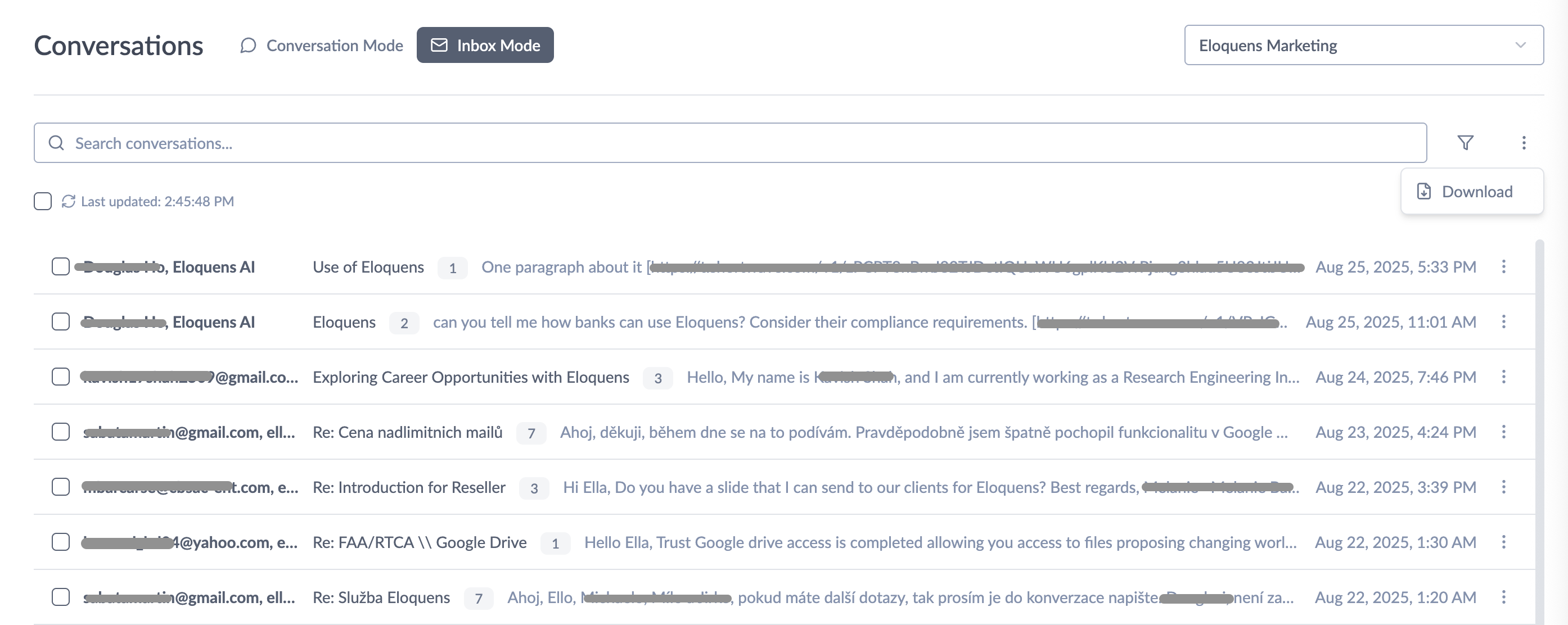

Douglas Ho
Comments