What is Knowledge In the Loop?
How Knowledge In the Loop Works
The Complete Workflow
- Monitors Specific Email Addresses
- You designate which email addresses to monitor (e.g., subject matter experts, customers, partners)
- Only emails from these trusted sources trigger Q&A generation
- Automatic Extraction
- When an email arrives from a monitored address, the system analyzes the conversation
- Uses AI to identify valuable question-answer pairs from the email content and your workflow's response
- Extracts relevant context, decisions, and information shared
- Smart Deduplication
- Automatically checks against your existing knowledge base
- Prevents duplicate Q&A pairs from being created
- Ensures only new, valuable information is captured
- Pending Review Status
- All auto-generated Q&A pairs start with "PENDING" status
- Requires manager review and approval before becoming active
- Maintains quality control while automating capture
- Instant Notifications (Optional)
- Sends email alerts when new Q&A pairs are generated
- Keeps managers informed without overwhelming them
- Configurable recipient list for notifications
- Manager Review & Approval
- Managers review Q&A pairs in the Knowledge AI section
- Can approve, edit, or discard suggested Q&As
- Bulk approval options for efficiency
How to Set Up Knowledge In the Loop
Step 1: Access the Feature
- Go to Workflows → Select your workflow → Knowledge
- Click on the "Continuous Learning" tab
- Scroll down to the "Q&A Auto-Create" section
Step 2: Enable Automatic Q&A Generation
- Find the "Automatic Q&A Generation" toggle
- Click to enable it (will turn green)
- You'll see the description: "Monitors conversations where this workflow is active and automatically generates Q&A pairs for knowledge gaps. All suggested Q&As require your review and approval before being added to the knowledge base."
Step 3: Configure Monitored Email Addresses
- In the "Monitored email addresses" field, add email addresses to watch
- These should be trusted sources like:
- Subject matter experts
- Key customers
- Partner contacts
- Technical specialists
- Product managers
- Your Eloquens AI workflow email (see use cases below)
- expert@customer.com - Customer technical lead
- specialist@partner.com - Partner solution architect
- pm@ourcompany.com - Internal product manager
- sales-ai@yourcompany.com - Your Eloquens AI workflow email
Step 4: Set Up Notifications (Optional)
- Enable "Send instant email notifications when new Q&A pairs are created"
- Add email addresses for notification recipients:
- Workflow managers
- Knowledge base administrators
- Team leads responsible for review
Step 5: Save Your Configuration
- Click "Save changes" to activate the feature
- The system will now monitor conversations involving the specified email addresses
Proactive Use Cases: Teaching Eloquens AI
🚀 Fast-Track Your Workflow's Intelligence
Use Case 1: Include Eloquens in Group Conversations
- Add your Eloquens AI workflow email to your monitored addresses
- Include Eloquens AI in relevant group email discussions
- The system learns from the entire conversation thread
- Team planning meetings discussions
- Customer requirement clarification emails
- Technical problem-solving threads
- Product planning conversations
To: team@yourcompany.com, customer@client.com CC: sales-ai@yourcompany.com Subject: Project Requirements Discussion [Conversation about technical requirements, decisions, timelines]
Eloquens AI captures the requirements, decisions, and context automatically
Use Case 2: CC/BCC Eloquens in Important Correspondence
- Add your workflow's email as CC or BCC in important conversations
- Eloquens AI silently learns from the exchange
- No disruption to your normal email flow
- Customer Interactions: Learn customer preferences and pain points
- Vendor Communications: Capture technical specifications and pricing
- Internal Decisions: Document process changes and policies
- Expert Consultations: Preserve specialist knowledge
To: technical-lead@vendor.com CC: project-manager@yourcompany.com BCC: support-ai@yourcompany.com Subject: Integration Requirements for Project X [Technical discussion about API requirements, timelines, dependencies]
Use Case 3: Email Eloquens AI Directly
- Send emails directly to your Eloquens AI workflow
- Include knowledge you want to capture
- Perfect for documenting processes, decisions, or FAQs
- Process Documentation: "Here 's how we handle refund requests..."
- Common Questions: "Customers often ask about pricing tiers..."
- Decision Explanations: "We chose this approach because..."
- Technical Solutions: "To fix issue X, follow these steps..."
To: customer-service-ai@yourcompany.com Subject: New Return Policy Effective January 2025 Our updated return policy allows 60 days for returns instead of 30. Key changes: - Electronics: 60 days with original packaging - Software: 30 days (unchanged) - Custom items: No returns (unchanged) Customers should be informed that this applies to purchases after Jan 1, 2025.
Use Case 4: Onboarding New Team Members
- CC Eloquens AI on training emails
- Include AI in new hire orientation discussions
- Capture institutional knowledge during handovers
- Knowledge Preservation: Senior team member expertise is captured
- Consistent Training: Same knowledge available for future hires
- Process Documentation: Standard operating procedures are recorded
Use Case 5: Meeting Follow-ups and Decisions
- Email meeting summaries to Eloquens AI
- Include decisions, action items, and rationale
- Perfect for board meetings, strategy sessions, policy changes
To: executive-ai@yourcompany.com Subject: Q4 Strategy Meeting - Key Decisions Following today's strategy meeting: 1. Pricing Strategy: Moving to tiered pricing Q1 2025 - Rationale: Better market fit and revenue optimization - Implementation: Marketing leads, Sales supports 2. Feature Priorities: Focus on mobile app improvements - Customer feedback shows 60% mobile usage - Target: improved user experience by March 3. Partnership Approach: Exploring integration with Platform X - Potential 30% market expansion - Next steps: Technical feasibility study
Advanced Strategies
Bootstrap Phase (First 30 Days)
- Add AI to your monitored addresses
- CC AI on all customer interactions
- Email AI with existing knowledge/processes
- Include AI in team discussions
- Forward important vendor communications
- Document edge cases and exceptions
Ongoing Maintenance
- Assess what knowledge gaps remain
- Identify key conversations to include AI in
- Review and approve pending Q&As promptly
- Include AI in strategic planning emails
- Document policy changes and decisions
- Update AI with seasonal/cyclical information
What Happens Behind the Scenes
When an Email Arrives
- Source Validation: System checks if the sender is in your monitored list
- Content Analysis: AI analyzes the email thread and your workflow's response
- Knowledge Extraction: Identifies questions, answers, decisions, and key information
- Deduplication Check: Compares against existing Q&A knowledge to avoid duplicates
- Storage: Creates Q&A pairs with "PENDING " status in your knowledge base
- Notification: Sends alerts to configured recipients (if enabled)
Privacy and Security
- Selective Monitoring: Only emails from specified addresses are processed
- PII Protection: Automatically removes sensitive information before processing
- Approval Required: No Q&A becomes active without human review
- Audit Trail: Tracks who created and approved each Q&A pair
Managing Auto-Generated Q&As
Where to Review Q&A Pairs
- Go to Knowledge AI → Q&A tab in your workflow
- Look for items with "Pending Approval" badges
- Items marked with "EMAIL" source were auto-generated
Review Options
- ✅ Approve: Makes the Q&A active in your knowledge base
- ✏️ Edit: Modify question or answer before approval
- ❌ Discard: Remove if not valuable or accurate
- Select multiple pending items
- Approve Selected: Approve multiple Q&As at once
- Discard Selected: Remove multiple items efficiently
Quality Indicators
- Source: Shows it came from email auto-extraction
- Participants: Shows who was involved in the conversation
- Date: When the knowledge was captured
- Original Context: Links back to the source conversation
Best Practices
Choosing Monitored Email Addresses
- Quality over Quantity: Monitor trusted, knowledgeable sources
- Include Your AI: Add your workflow's email to learn from direct communications
- Regular Review: Periodically assess if monitored addresses are still valuable
- Role-Based Selection: Include people in roles that generate valuable knowledge
Proactive Knowledge Building
- Start Early: Include AI from day one to build knowledge quickly
- Be Systematic: Use CC/BCC strategically on important conversations
- Document Decisions: Email key decisions and rationale to AI
- Season-Aware: Include AI in seasonal/cyclical business discussions
Effective Management
- Regular Review: Check pending Q&As weekly or bi-weekly
- Quick Decisions: Approve obviously valuable content quickly
- Edit When Needed: Improve clarity or accuracy before approval
- Team Coordination: Ensure multiple people can review and approve
Notification Management
- Balanced Frequency: Avoid overwhelming managers with too many notifications
- Right Recipients: Send to people who will actually review and act
- Follow-Up Process: Establish SLAs for Q&A review and approval
Benefits of Knowledge In the Loop
Automated Knowledge Capture
- Never Lose Insights: Valuable information from emails is automatically preserved
- Reduced Manual Work: No need to manually extract and document knowledge
- Continuous Learning: Your knowledge base grows with every valuable conversation
Quality Control
- Human Oversight: All Q&As require approval before becoming active
- Contextual Review: Managers see the source and can assess relevance
- Edit Capability: Improve accuracy and clarity before approval
Rapid Knowledge Building
- Fast Bootstrap: Include AI in conversations to quickly build intelligence
- Institutional Memory: Capture knowledge that might otherwise be lost
- Proactive Learning: Teach AI before it needs to respond
Team Efficiency
- Instant Notifications: Teams know immediately when new knowledge is available
- Bulk Operations: Approve multiple Q&As quickly when appropriate
- Searchable Knowledge: Approved Q&As become part of your searchable knowledge base
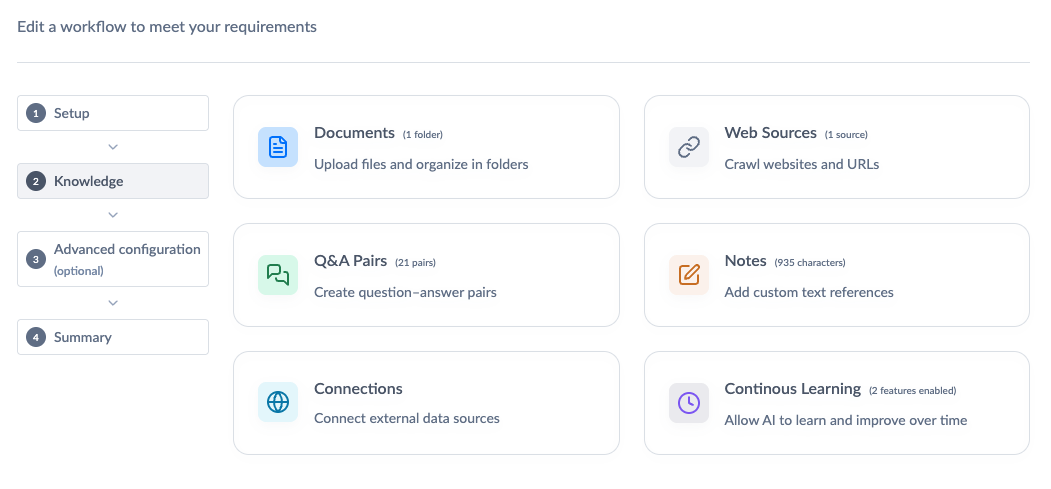
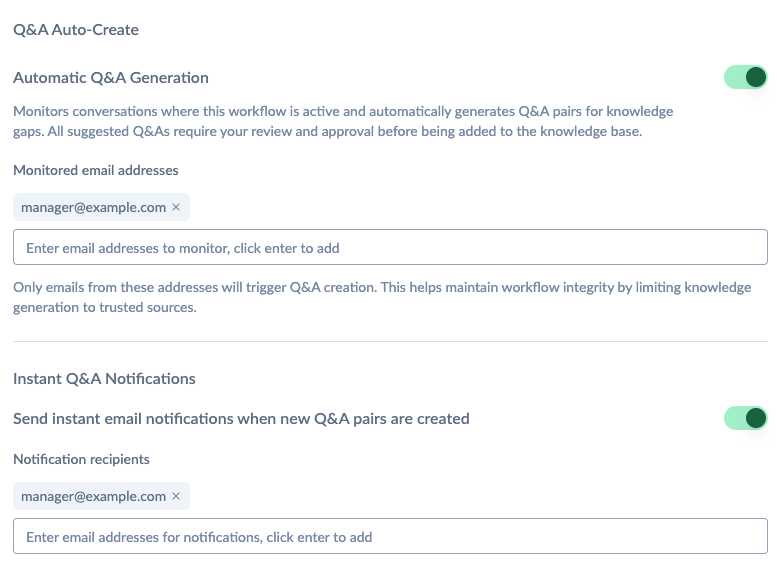
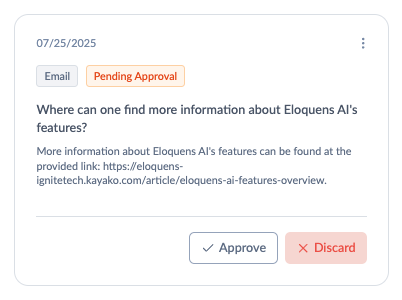
Douglas Ho
Comments