Manual Routing Or Response
Why Manual Actions Are Needed
Manual Routing and Response options appear when your AI workflow determined that no automatic action should be taken on an incoming message. This happens when:
-
Your Smart Filter decided the message needs human review:
- Out-of-scope inquiries that don't match your workflow's purpose
- Complex issues requiring human judgment
- Messages that don't fit your predefined respond categories
-
Your Intelligent Routing rules don't apply:
- Unclear requests that don't match any routing categories
- Messages that could apply to multiple routing rules
- New types of inquiries not yet covered by your rules
How to Take Manual Action
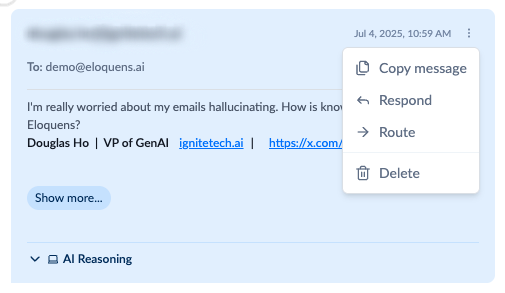
Accessing Manual Options
- Find Unhandled Messages - Look for incoming messages without AI responses or routing in your conversations
- Open Actions Menu - Click the three dots (⋮) button on the message
- Choose Your Action:
- "Respond" - Reply personally to the sender
- "Route" - Forward the message to the appropriate person
Manual Response Process
- Review the Original Message - Understand why the AI didn't respond
- Compose Your Reply - Write a helpful, professional response using the rich text editor
- Verify Recipients - The system pre-fills To/CC fields with the original sender and relevant parties
- Send Your Response - Click "Send" to deliver your personalized reply
Manual Routing Process
- Enter Recipient - Type the email address of who should handle this message
- Add Context - Write a message explaining why you're forwarding this
- Review Fields - Check that CC/BCC recipients are appropriate
- Forward the Message - Click "Send" to route it with your context
Reducing Manual Interventions
When you frequently need manual action for similar messages, improve your workflow:
-
Expand Your Knowledge Base:
- Add documents covering the topics in manually handled messages
- Create Q&A entries for common questions that required manual responses
- Upload relevant policies or procedures that could answer future inquiries
-
Refine Your Intelligent Routing:
- Create new routing rules for message types you manually forwarded
- Update existing routing categories to catch similar messages automatically
- Add email addresses or departments for routing destinations you used manually
-
Adjust Your Smart Filter:
- Review which legitimate messages are being filtered out unnecessarily
- Fine-tune settings to allow more relevant messages through to automated processing
- Update filtering criteria based on messages you manually determined were worth handling
The goal is to learn from each manual intervention and teach your AI to handle similar situations automatically in the future.
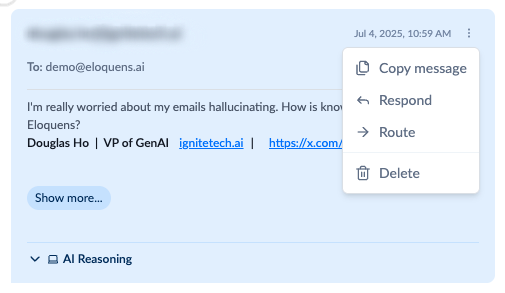
Douglas Ho
Comments