Overview
Smart Filters are designed to help manage incoming email flows by automatically identifying which messages require attention and which do not. Smart Filters work by applying predefined rules to exclude irrelevant, repetitive, or unnecessary emails from being processed further, saving valuable time and ensuring focus on what matters.
By default, any automated emails or out-of-office responses are not responded to.
Using Smart Filters
Smart Filters are configured during the initial setup of a workflow under Step 3: Advanced Configuration > AI settings. You can also edit them at any point in time, by Editing a Workflow.
Examples
Exclude Internal Communications
- Rule: "Emails from @company.com are marked as internal and excluded from responses."
- Outcome: Internal emails are not processed unnecessarily, preventing redundant AI responses.
Conversation Takeover Detection
- Rule: "If the thread includes John Doe (john.doe@email.com) who has been brought into the loop, don't respond even if the email is addressed to you. He will continue the conversation from here onwards."
- Outcome: Emails where John Doe has been included to intervene are not flagged for a response, avoiding duplication of effort.
Specific System Messages
- Rule: "Emails from orders@company.com and support@company.com are recognized as system messages and are excluded from responses."
- Outcome: The Email Persona will not respond to these specific system-generated emails, ensuring unnecessary communication loops are avoided.
Specific Domain Filters
- Rule: "Emails pertaining to legal matters or originating from the legal department are excluded from responses."
- Outcome: Ensures that specialized communications are appropriately managed by domain experts, avoiding unauthorized or redundant AI responses.
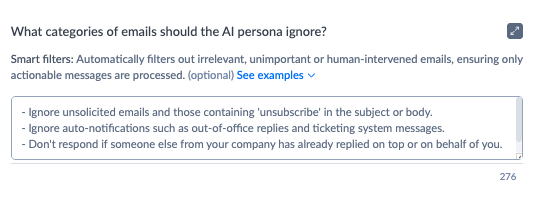
Douglas Ho
Comments