Weekly Reports for Workflows
Access Workflow Settings
- Go to your workflow settings
- Navigate to Advanced Configuration
- Select the Workflow Settings tab
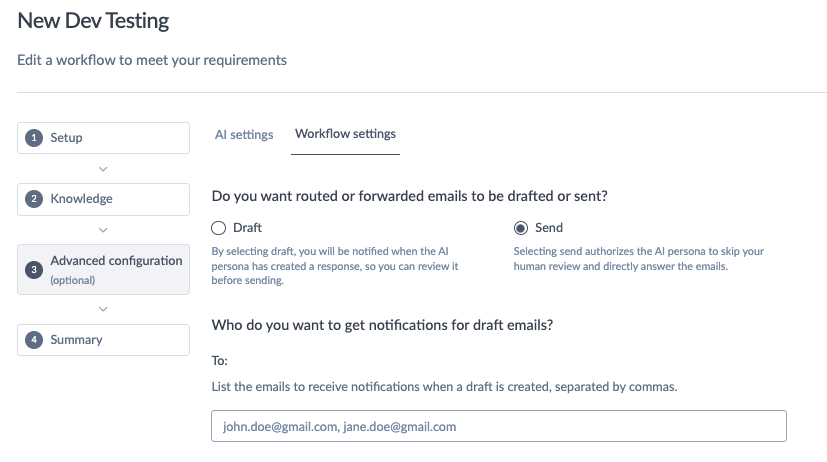
Toggle on "Enable Weekly Reports"
- Navigate to the weekly report segment
- Add email addresses for all recipients (managers, team members, stakeholders)
- Your workflow manager email is automatically added when you first enable reports
- Multiple recipients: Just key in the additional emails and press Enter
- You can remove existing emails by selecting the x next to the email
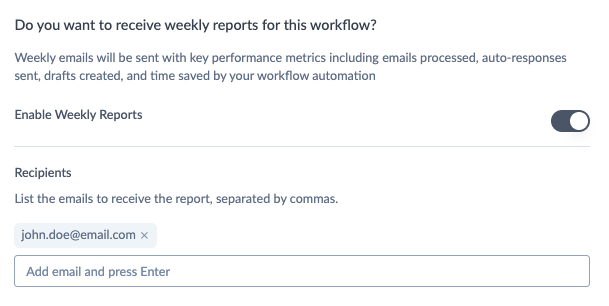
Reports begin the coming Sunday after you save your settings.
Subject Line: Weekly Workflow Report: [Your Workflow Name] for week ending [Date]
Report Includes:
- Visual metrics cards with key performance indicators
- Percentage breakdowns showing efficiency improvements
- Direct links to your Overview dashboard for deeper analysis
- Management links to modify notification settings
Who Should Receive Reports
Recommended Recipients
- Workflow managers - Track AI performance and ROI
- Department heads - Monitor team automation success
- IT stakeholders - Understand system utilization
- Executive sponsors - Quantify business value
Management Options
- Edit recipients anytime through workflow settings
- Disable reports by toggling off the feature
- Individual unsubscribe links in each email
- Manage preferences via direct links in emails
📅 Weekly Delivery: Every Monday 12:00PM UTC
📊 Data Coverage: Previous 7 days (Monday to Sunday)
🔄 Automation: Fully automated - no manual intervention required
This feature ensures your team stays informed about AI workflow performance without requiring constant dashboard monitoring, making it easy to track ROI and optimize your automation strategy.
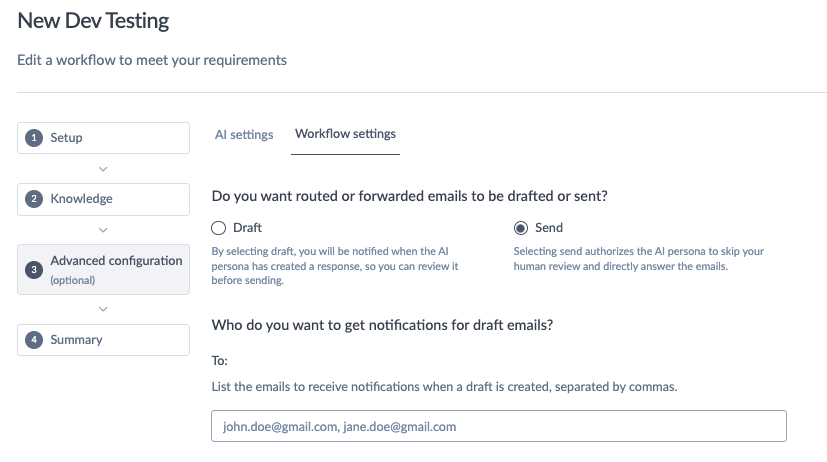
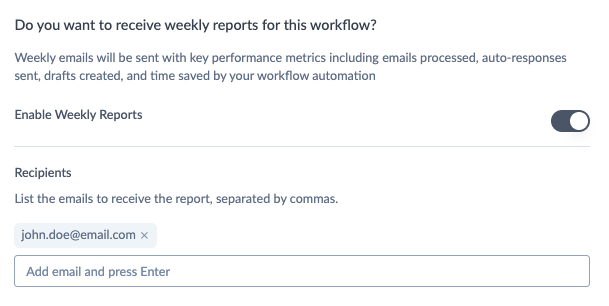
Douglas Ho
Comments